You are here
BCR module
EzeScan Barcode Recognition Module (BCR)
The BCR module is an optional module in the EzeScan Suite that allows the operator to configure batch scanning using barcoded documents. By detecting barcodes located anywhere on the first page of each scanned document, EzeScan can easily determine where each document in the batch starts and finishes, simplifying the pre-scanning batch preparation process. EzeScan can also be configured to search different parts of the page (i.e. top, centre or bottom) and look for a specific barcode font so it does not misread other barcodes that may appear on an image.
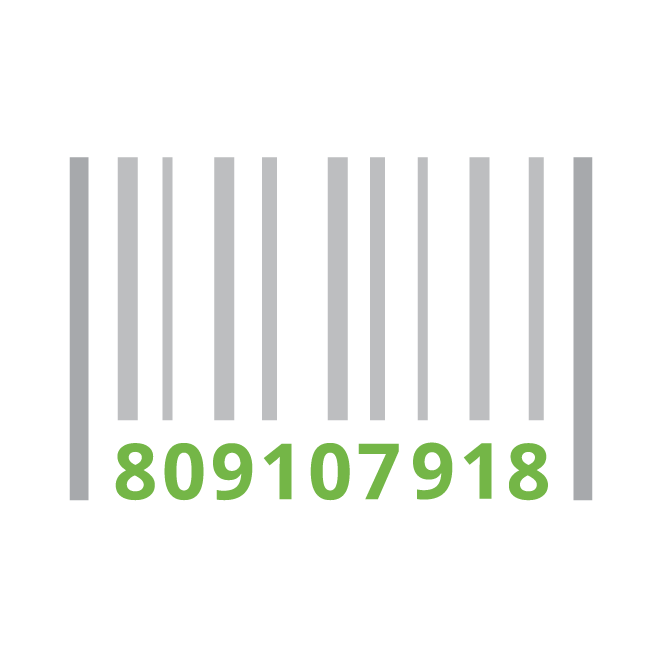
Features and Functionality
Supported Barcodes
>
How does it work?
- Click the Doc(1) button to configure the document barcode processing options. If using a Batch header bar code cover sheet, click the Batch(1) button to configure the Batch barcode processing options. Supplier search terms could be ‘Pty Ltd’, ’ltd’.
- For both Document and Batch, the next step in the configuration process is to select the barcode font type and the barcode location. When you specify the type of barcode and its location, you can dramatically help speed up batch processing when barcodes are used as document separators.nIf the barcodes contain a specific prefix or a Minimum and Maximum character length, the operator can specify this in the Starts With option. This will again increase the accuracy of ensuring that the correct barcode is used in the batch.
- The Barcode value can be used to name the image, create a Sub Folder or can be used to be passed onto the optional KFI module for use with KFI functionality.
- EzeScan can also be configured with Barcode Exception handling. If a barcode is not found, EzeScan can either send an email notifying the operator of the failure and / or copy the file to an exceptions folder so processing can then begin on the next scanned image.
